How to Edit the
colour of your t-shirt in Corel Photo-Paint X3 or any higher versions of Corel
instead of using Photoshop or illustrator
And for those
that don’t have Photoshop yet, this tutorial will be of great help to you, but
I will recommend this for all beginners of CorelDraw
Editing your
picture can be fun, when you discover that you can change the colour part of
your shirt, and after all this make sure her skin remains the same with her
hair but the colour of her T-shirt will change.
For us to achieve
this follows these steps above
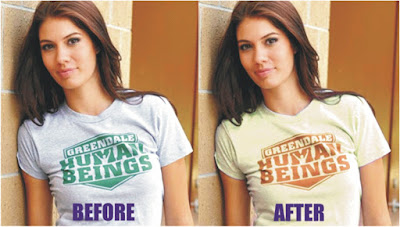
First launch
your Corel Draw X3 (any version of your choice) Click on IMPORT and Select any
of your best pictures and import it.
Second step is
for you to covert to the image to bitmap by using CMYK for it to be sharper
than the original because the effect we are about to apply on it, will change
everything entirely. Then make sure your picture is selected
Now locate at
the top EDIT BITMAP or simply press on your keyboard (Alternate then B).
It will
automatically take the picture to COREL PHOTO-PAINT where you can edit it.
Then you will have something like this below
·
Now click on
ADJUST and go to HUE/SATURATION/LIGHTNESS
·
Or use the
shortcut key (Ctrl+Shift+U )
A dialog box
should appears, then you should have something like this
Note: where I
put a red box indicate the adjustment area settings
Now let start with RED Colour
Move the Hue to the Right at (180%) and go back to
MASTER move the Hue in MASTER to the left at (minus 124%), then you achieve
something like this and CLICK OK
This is where the hard work is
Press on your
keyboard (U), it will go to UNDO BRUSH,
The undo brush
is use clearing of some part of an area in a picture
Let start to remove
some area or colour you don’t want in your picture, now move the brush slowly
until you achieve what you want.
Please Note that:
If you do any mistake and clean some area you like or want
YOU CAN’T GO
BACK BECAUSE YOU ARE ALREADY USING UNDO BRUSH SO BE CAREFULL
Thank you for
taking your time to go through this tutorial, hope you find it easy when doing
yours.
You can also like
my page on Facebook @ www.Facebook.com splash Yusufgraphique and don’t forget
to share with your friends and family.









No comments:
Post a Comment